Getting Students Set Up
Getting Students Set Up
Setting up your students for Let's Find Out digital is as simple as 1, 2, 3!
1. Get Your Classroom Password.
Students and families can log in from anywhere. Don’t know your classroom password? Click the silhouette icon on the top right of the website and go to your dashboard.
On the left, you’ll see a box labeled Student Access. You can edit the password that’s there if you choose, then share it with your students. This is the password they’ll use to log in to the site.
2. Do you use Google Classroom, Clever, or another learning management system?
Learn how to connect your account to Scholastic here. Students can log in with their own username and password from school! (If you don't use one of these systems, just skip this step.)
3. Then share issues, videos, and more with students.
Simply click a share icon on any activity, video or digital issue, such as "School Feelings."
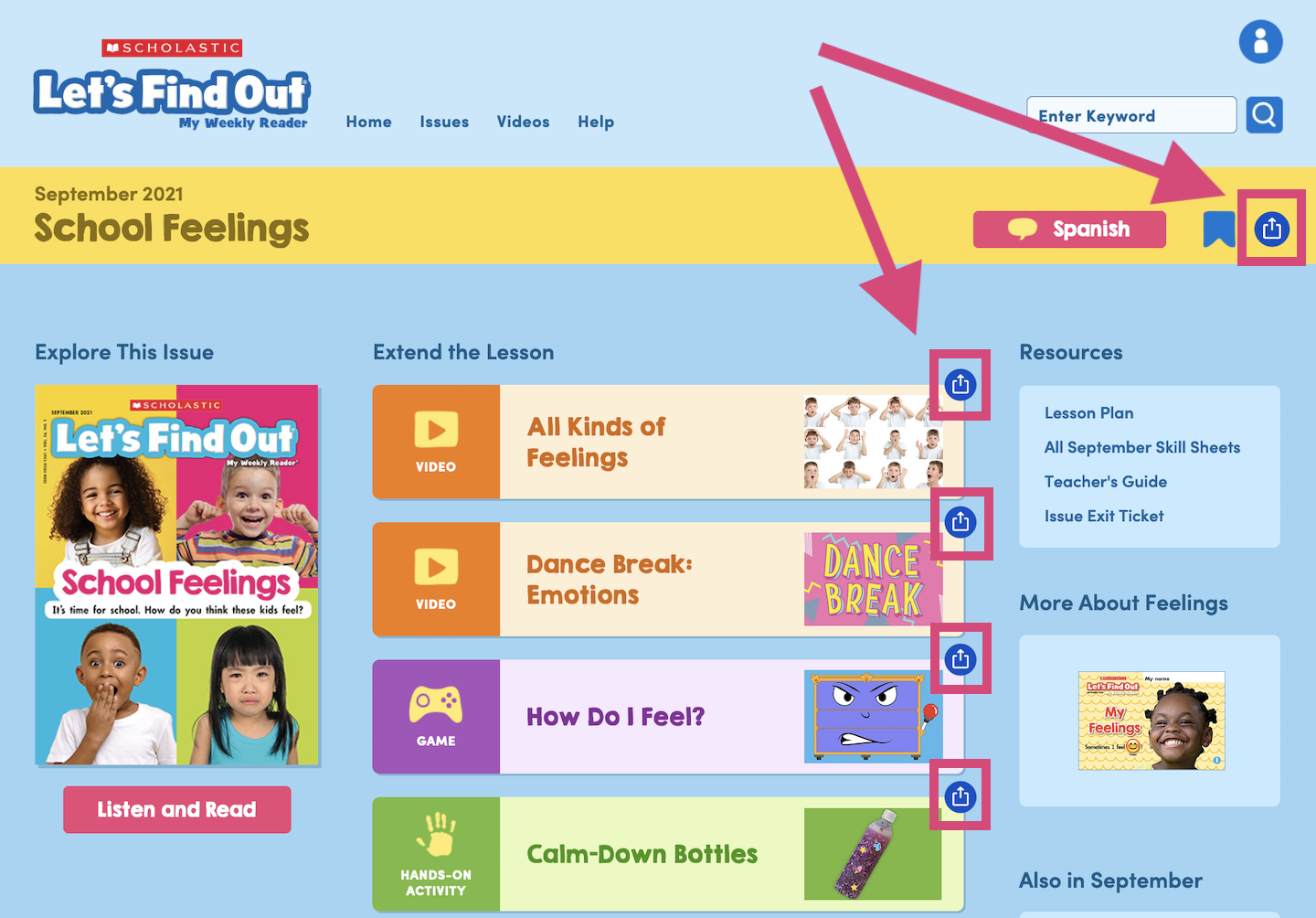
What is Open Mode? What is Locked Mode?
What is Open Mode? What is Locked Mode?
Open Mode directs students to the content you shared, but also allows them to explore other parts of the website.
Locked Mode only allows students to access the content you shared. Some teachers use Locked Mode when they don't want students to look ahead to future issues that might not have been introduced to the class yet. Other teachers use it to help students focus on one thing at a time.
Whichever you choose, you'll be able to share Let's Find Out with your students at home!
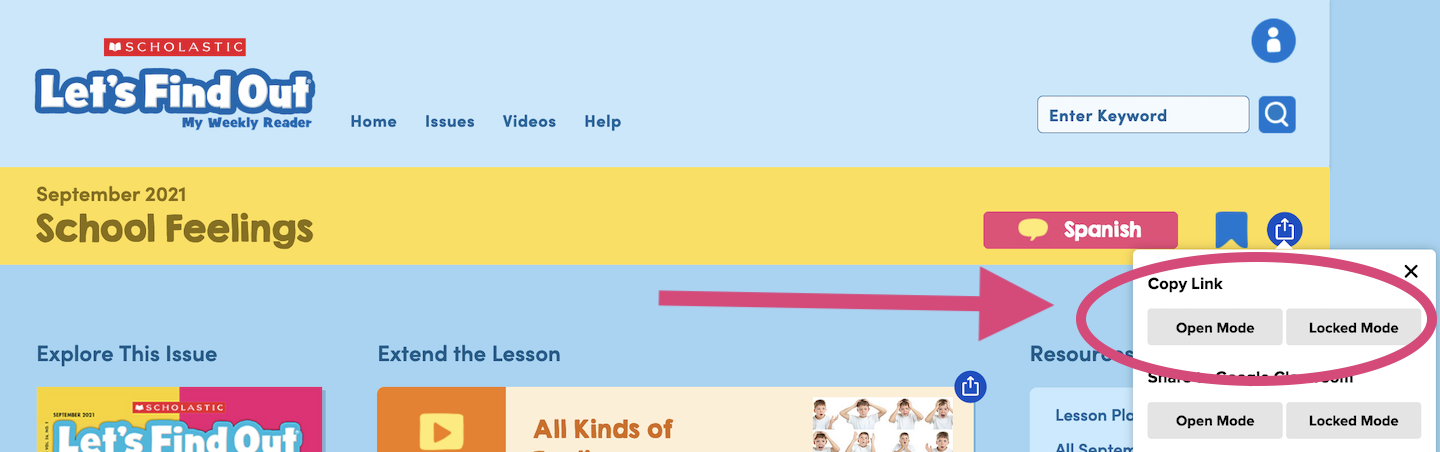
Is there a way I can preview student view?
Is there a way I can preview student view?
Yes! Log out of Let's Find Out as a teacher. Then follow the steps above to log in as a student, either with your classroom password or with a student login if you use Google Classroom. Once you’ve done that, you can click around the website as if you were a student. Don’t forget to log out once you’re done so you can go back to teacher mode!